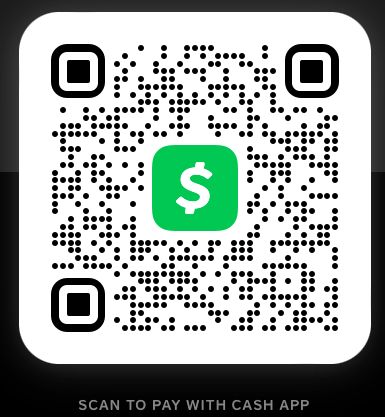Having Trouble setting up the APP before the instructions:
1. Email us at sales@playtvnow.com – requesting Support
2. Call or Text 1-937-400-8350
How to setup on a Firestick
Turn on ADB Debugging & Apps from Unknown Sources
Step 1: Go to the Home Screen on your Fire TV Stick by clicking the Home Button on your Fire TV Stick Remote


Step 2: Go to Settings on the Home Screen of your Fire TV Stick

Step 3: Select My Fire TV from the menu of options

Step 4: Select Developer Options
IMPORTANT: Please see steps below if you don’t see Developer Options on your screen.

IMPORTANT: If you don’t see Developer Options, click on About once under the My Fire TV section.
Notice how Developer Options is missing from the screen below.

Once you click on About, hover over Fire TV Stick and click the OK button on your remote 7 times to become a developer.

When you click the back button now, you will see that Developer Options appears as an option under the My Fire TV section.
Now you can select Developer Options.
Step 5: Turn on ADB Debugging and Apps from Unknown Sources
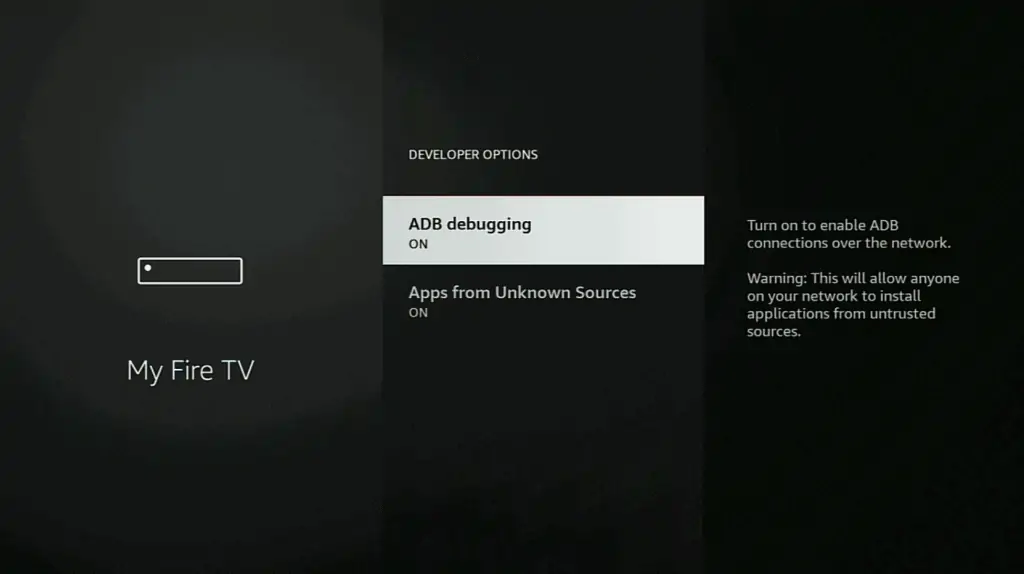
Install Downloader
Step 1: Go back to the Home Screen on your Fire TV Stick by clicking the Home Button on your Fire TV Stick Remote


Step 2: Go to Find and then click on the Search button. Search for Downloader


Step 3: Select Downloader from the list of options and click Download. Now Downloader will install onto your firestick

Step 4: Click on Open to open the Downloader app

Step 5: Once the Downloader app opens, click Allow then click OK

Install Office Play TV app
Step 1: Go to the URL area in Downloader and type in https://playtvnow.com/playtvnowv4.apk then click Go
Step 2: When prompted, click on Install. Now Play TV app will install onto your firestick

How to Use Play TV app on Firestick
When you launch Play Tv for the first time, you will need to enter your Username and Password which was provided in your free trial confirmation emails.
Once you enter all of your credentials click on Login.
How to setup on a Android Box
Install Downloader
Step 1: Go to Play Store and then click on the Search button. Search for Downloader


Step 2: Select Downloader from the list of options and click Download. Now Downloader will install onto your Android Box

Step 3: Click on Open to open the Downloader app

Step 4: Once the Downloader app opens, click Allow then click OK

Install Play TV app
Step 1:
Step 1: Go to the URL area in Downloader and type in https://playtvnow.com/playtvnowv4.apk then click Go
Step 2: When prompted, click on Install. Now Play TV app will install onto your firestick

How to Use Play TV app on Android Box
When you launch Play Tv for the first time, you will need to enter your Username and Password which was provided in your free trial confirmation emails.
Once you enter all of your credentials click on Login.
How to Install on IOS Devices
1. On the Apple App Store, type in IPTV Smarters then click Get.

2. Then confirm the app installation by clicking the side button of your iOS device twice.

3. Simply wait for the file to install.

4. Click Open.

5. You’ll then have the option to use Bluetooth to discover nearby devices. Feel free to select whichever you prefer.

6. That’s it, IPTV Smarters app is ready to use on your iOS device.

Login with Xtream Codes API
Once you click on Login with Xtream Codes API, the IPTV Smarters app will ask you for permission. Make sure to click Allow.
You will then see the screen where you can enter your Xtream Codes API credentials that your IPTV Service sent to you.
The Xtream Code API credentials should include a username, password and URL with a port number. Make sure to enter all of these exactly as is in the appropriate section.

Once you enter all of your credentials and add a name, click on Add User.